You’re scrolling through your apps, searching for the one you barely use but still not ready to delete. We’ve all been there. Now, picture this: you notice the clutter on your phone screen.
Suddenly, you’re searching for a needle in a haystack. Of course, the frustration sets in.
It’s moments like these when you realize you need a change. You want a fresh start and, foremost, a tidy screen. That’s why you’re here.
This article does not just show you how to delete a wallpaper on Android phone, but it’s about reclaiming control and making your Android experience hassle-free.
Now it’s a great time to welcome you on a journey where simplicity meets technology. We will show you how you can finally get that unwanted wallpaper off your Android phone so you can choose a new one.
The Need to Delete Android Wallpaper

A busy screen, for sure, makes things confusing; it slows you down, and it’s actually a real eyesore. It takes all that ‘smart’ out of smartphone, right?
Reorganizing Your Space
You could also think of it as if you’re tidying your digital space. Creating yourself an organized screen makes your life way easier and more chill.
We all love simplicity, right?
So, let's simplify our phone screens too. Deleting Android wallpapers isn't just a chore; it's a little act of self-care for your digital life. It's you saying, "Hey, phone, let's make things easier and more enjoyable, okay?"
So, grab your phone, let's do some wallpaper basics and a bit of digital decluttering together, and make your screen a place you actually want to look at!
Before we do that, you can check out this video in case you have a Samsung phone or you can read how to on their official website! If you own a Huawei, click here! Samsung Galaxy How to Delete Themes, Wallpapers, Icons, AOD
Understanding Android Wallpaper Basics

Now, finding your way around this canvas is as easy as doodling on a notepad. Your Android phone has a special section in its settings dedicated to wallpapers.
It's like the art studio where you get to pick the masterpieces that grace your screen.
So, when we talk about understanding Android wallpaper basics, we're basically saying, “Hey, let's explore this cool art studio in your phone, and make it uniquely yours.”
Choosing the Right Wallpaper

These wallpapers are like a starter pack, offering various options to set the mood.
But, and this is where the fun begins, you're not limited to what comes pre-loaded. You can use your own photos, download images online, or even choose live wallpapers that add a dynamic touch.
Android gives you the freedom to make your canvas truly yours.
Setting the Tone
Your wallpaper isn’t just a pretty picture; it's a mood-setter. A vibrant, colorful wallpaper can bring energy, while a peaceful nature scene can add a touch of calm.
Understanding Android wallpaper basics is about realizing that your choice of wallpaper shapes the feel of your digital space.
In the wallpaper settings, you can usually find options to adjust how the image fits your screen. It's like customizing a poster to fit perfectly on your wall. Android makes it easy for you to play around with these settings, ensuring your chosen wallpaper looks just right.
The Wallpaper Gallery
Think of your phone as your personal art gallery. In the wallpaper settings, you get a preview of how each option will look on your screen. It's like strolling through an art exhibit, except you’re the curator.
Understanding Android wallpaper basics isn’t about complicated tech jargon; it’s about realizing that your phone is your digital canvas, and you’re the artist.
So, whether you go for a bold statement or a subtle vibe, have fun with it! Your phone, your style.
But what about information on how to delete a wallpaper on Android?
We’re on it!
How to Delete a Wallpaper on Your Android

So, if you fear this is some complicated tech stuff, worry not! It’s as easy as ABCs.
Try looking at this as a game where every tap is a point scored in a game called decluttering. Deleting Android wallpaper is an easy win, like leveling up in a video game. Just instead of a new power-up, you get a cleaner and decluttered screen.
And who doesn’t love those easy victories?
Maybe you just want to remove one object from the photo?
Or perhaps you took that precious picture while the object was moving, and it’s all blurry, but you want to enhance it somehow?
Three Ways to Delete a Wallpaper on Android

1) Traditional Android Settings
First off, head to your phone's settings. Once you're in, look for the Wallpaper option on the Home screen.
Now, here's where the magic happens. You might want a fresh look, right? No worries! You can change or even delete your wallpaper by picking a different one in the settings.
Oh, and let's say you downloaded a cool new wallpaper but changed your mind—it happens to the best of us. Before you do anything, it's like a little digital safety tip: back up your current wallpaper.
Better safe than sorry!
Now, the fun part! Want to set your own fabulous photo as your lock screen wallpaper? Easy peasy!
Open your Photo or Photo Gallery app, find that picture you love, and get ready for some creative moves. Drag the edges of the image until it fits perfectly, and when it's just right, hit confirm.
Ta-da! Your photo is now your lock screen wallpaper.
2)File Manager Method
Feeling like a digital explorer?
Open your device's File Manager; it's like a treasure map for your files. Navigate to the secret stash where your wallpapers chill. Long-press on the one you're parting ways with, and hear the triumphant 'delete' or 'move to trash' music.
Confirm the farewell, and voila, you just KonMari-ed your digital space!
3)AI Image Editor's Outcut Feature
The time has come. The ultimate game-changer in photo editing is our ImageWith.AI’s Outcut feature. It’s not some ordinary dull wallpaper removal. It’s more than that:
-
Outcut's Intelligent Background Removal uses AI technology with precise analysis and automatic deletion of wallpapers, all with no manual editing hassles. Outcut does the heavy lifting.
-
Outcut respects the importance of time, and that’s why its removal process happens in a matter of seconds.
It turns the process from a time-consuming task into a turbocharger, allowing you to focus on things that matter to you the most–creating and capturing beautiful images.
- Outcut is not only a utility–it’s a creative haven because it dives into the depths of your imagination, allowing you to create unique designs and play with photo elements easily.
Final Thoughts on How To Delete a Wallpaper on Android
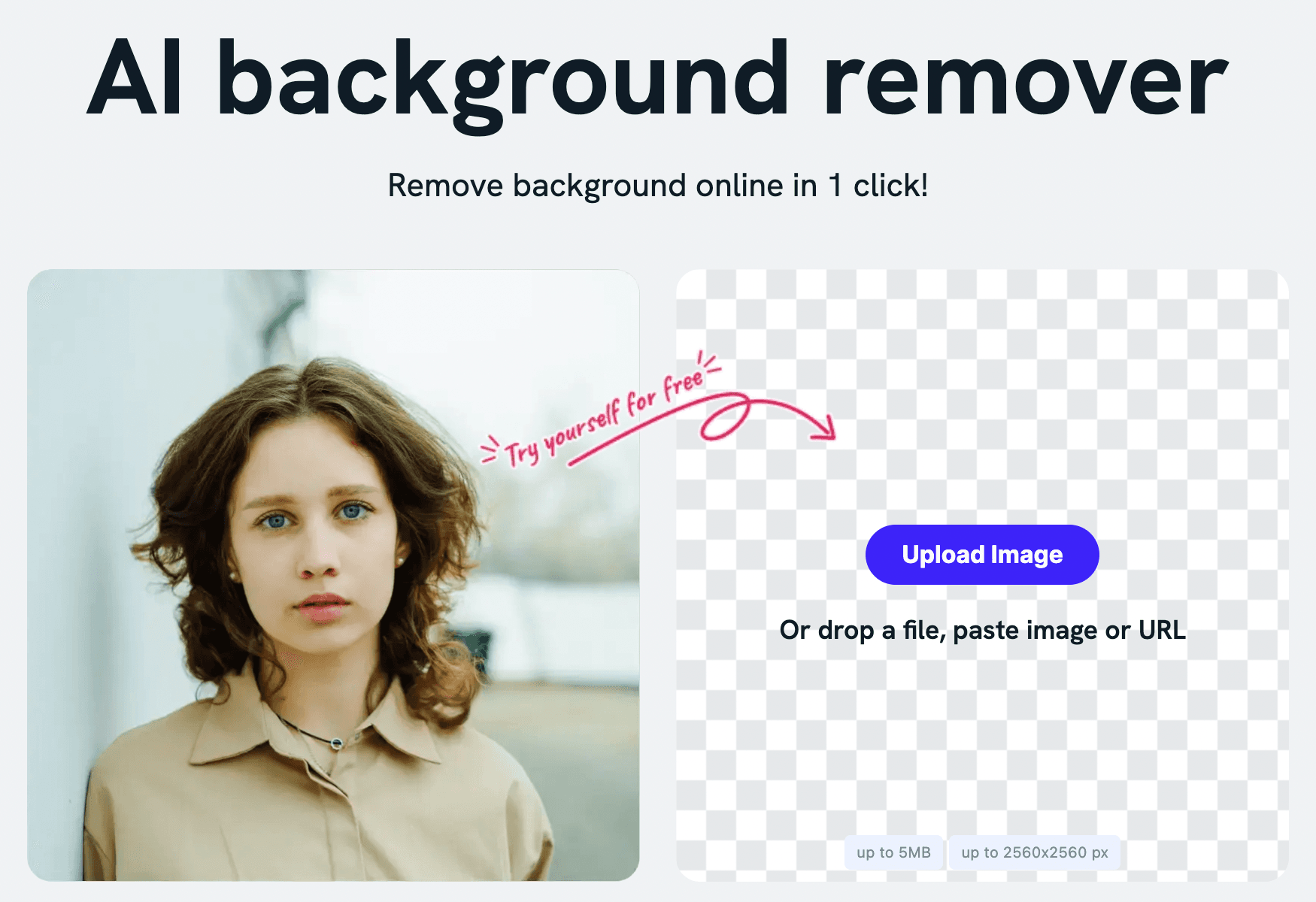
We believe you got the answer, and you can choose an option you like the best. Or maybe you just need to change the resolution of your image?
Nevertheless, let us remind you that Outcut in ImageWith.AI is more than an unwanted background removal tool; it's an effective photo editing tool.
Outcut provides everything you need for improving and raising your photographs, from flawless results to rich editing options.
Outcut believes that powerful tools should be available to everyone, whether you’re a professional photographer, an influencer, or just an amateur trying to give your best.
Its user-friendly interface makes sure that you are able to control the background removal process and make spectacular, professional-looking results, whether you're a novice or a seasoned pro.
Why waste time?
Try Outcut in ImageWith.AI now to become part of the revolution in photo editing and uncover a world full of innovative possibilities.
Delete wallpapers and turn your editing process into a joyful, engaging experience that generates eye-catching compositions.
P.S. If you are an iPhone user, be sure to check out how this feature works for iPhones!
FAQs
Can I remove backgrounds from complex images?
Yes, you can remove the background from complex images. Other than that, the tool you are using can also determine how efficiently it can handle the complexity of an image.
However, AI-powered tools, such as Outcut, have become much easier. With its intelligent algorithm, this AI tool detects objects from intricate backgrounds even if the elements overlap.
Why should I delete a wallpaper on my Android phone?
Deleting a wallpaper on your Android phone can help declutter your screen and make it easier to navigate. It also allows you to choose a new wallpaper that better suits your preferences or style.
Can I use my own photos as wallpapers on my Android phone?
Yes, you can use your own photos as wallpapers on your Android phone. Most Android phones have the option to select an image from your gallery as the wallpaper.
Can I download wallpapers from the internet for my Android phone?
Yes, you can download wallpapers from the internet for your Android phone. There are many websites and apps that offer a wide range of wallpapers for you to choose from.
Is the background removal process automatic or manual?
It can be both. The background removal process can be done manually, but it is a time-consuming process. However, you can do it quickly using an efficient AI tool such as Outcut.
This specific feature of this tool is designed to remove background online by retailing the originality and quality of the image.






