Green screen is a technique that allows you to replace the background of an image with another image of your choice. It is commonly used in movies, TV shows, and video games to create realistic and immersive scenes.
But what if you want to remove the green screen from an image and restore the original background?
How can you do that online without installing any software or spending any money?
In this article, we will show you how to remove green screen from image online using some of the best and easiest tools available on the web. You will learn how to upload your image, select the green area, and erase it with a few clicks. Whether you want to remove a green screen from a photo, a screenshot, or a logo, this guide will help you attain your goal in minutes. Let's get started!

What is Green Screen?
Green screen is a term that refers to a technique of replacing the background of a video or an image with another image or a digital effect. It is often used in filmmaking, television, and video games to create realistic and immersive scenes that would be otherwise impossible or expensive to film in real life. For example, a green screen can be used to show a character flying in the sky, fighting in a fantasy world, or traveling to another planet.
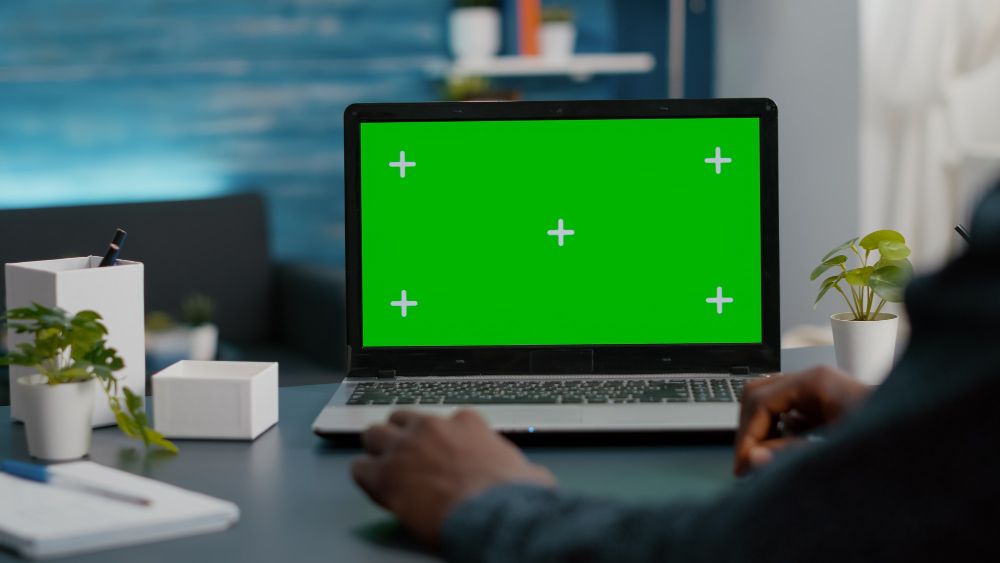
The reason why the screen is usually green is because it is a color that is very different from human skin tones and most clothing, making it easier to isolate the foreground subject from the background. However, other colors can also be used, such as blue, depending on the situation and the preference of the filmmakers.
Why is it Useful and Essential to Remove Green Screen from Your Images?
Before you know how to remove green screen from image online, you should understand why you should use it. There are plenty of reasons as to why you might want to remove the green screen from your images. We’ve discussed a few of them:
To Change the Background Of Your Image
Users love to remove the green screen from your image to change the background to something more suitable or appealing. For example, you might want to replace the green screen with a scenic landscape, a city skyline, or a fantasy world. This can make your image more interesting and attractive.
To Make Your Image Transparent
You might want to remove the green screen from your image to make your image transparent. This can be useful if you wish to use your image as a logo, an icon, or a sticker. For example, you might want to remove the green screen from your brand’s logo and make it transparent so that you can use it on different backgrounds.
To Improve the Quality of Your Image
Another reason is that you might want to remove the green screen from your image to improve the quality of your image. Sometimes, the green screen can cause issues such as shadows, edges, and color spill, which can affect the appearance and clarity of your image.
For example, you might want to remove the green screen from a photo that you took in front of a green screen and fix these issues to make your image look more natural and realistic.
How Can You Remove Green Screen from Your Images?
One of the easiest and fastest ways for how to remove green screen from image is to use an AI background remover website. These online tools use artificial intelligence to automatically detect and erase the green screen from your images, leaving you with a transparent background. You can then replace the background with any image or effect you want.
One of the best AI background removers that you can use online is Outcut by Imagewith.AI. It is a feature of Imagewith.AI, an AI image editor that offers various tools to enhance your images with ease. The best part about Outcut is that it uses state-of-the-art artificial intelligence algorithms to effortlessly remove backgrounds from images, whether they are photos or screenshots. You can try it out for free online at Outcut.
How to Remove Green Screen from Image Online?
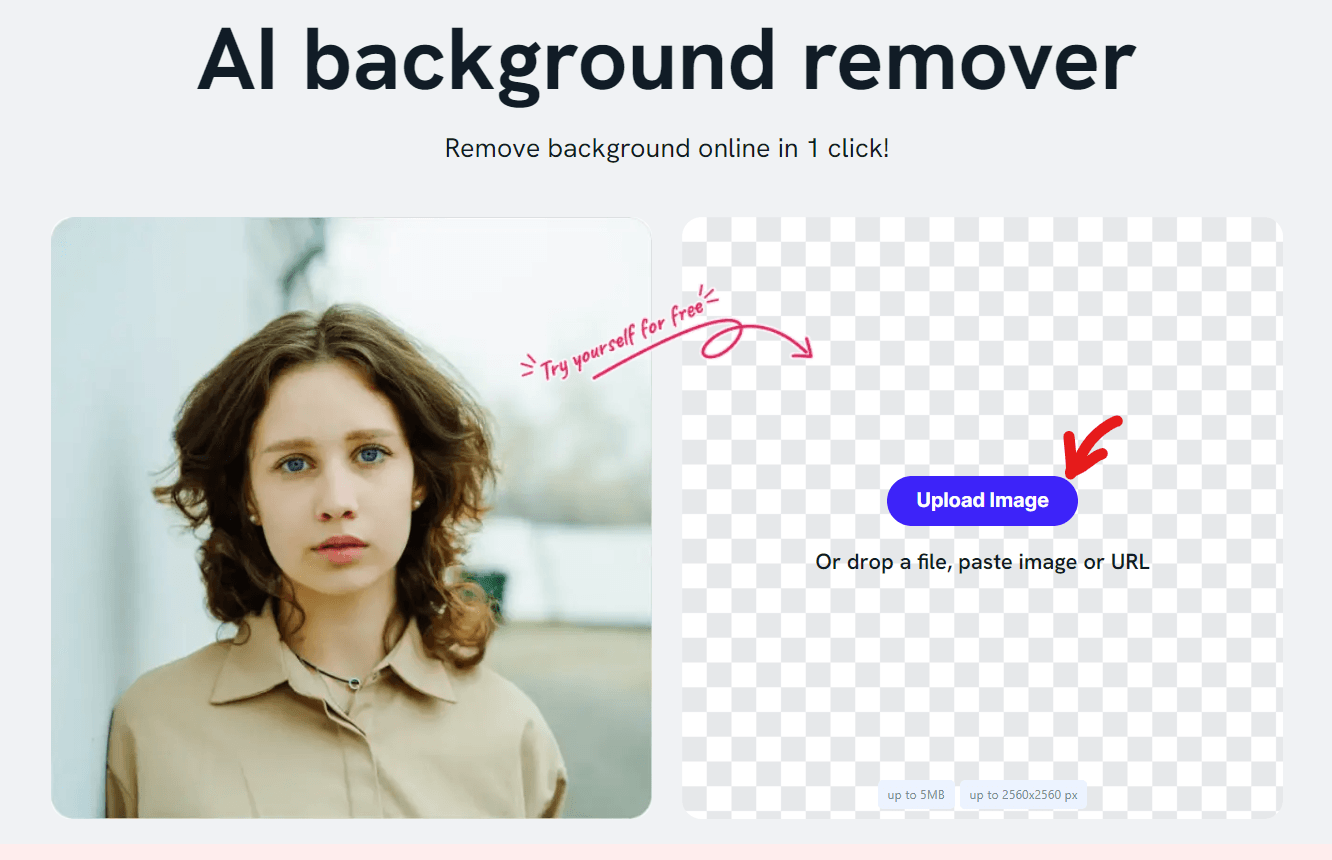
Whatever the reason, removing the green screen from an image can be a tedious and time-consuming task if you use traditional software programs. You have to manually select the green area, adjust the settings, and erase it carefully. You also have to deal with issues such as shadows, edges, and color spills.
But what if there was a better way? What if you could remove the green screen from any image online in one click? That's exactly what Outcut by Imagewith.AI can do for you. Outcut is an AI background remover by Imagewith.AI that can remove backgrounds from images online in seconds. It is a feature of Imagewith.AI, an AI image editor that offers various tools to enhance your images with ease.
To use Outcut for how to remove green screen from image, you just need to follow these simple steps:
•Go to [Outcut] and click on the "Upload Image" button.
•Select the image you want to edit from your device or drag and drop it into the browser window.
•Wait for a few seconds while Outcut analyzes your image and removes the green screen for you.
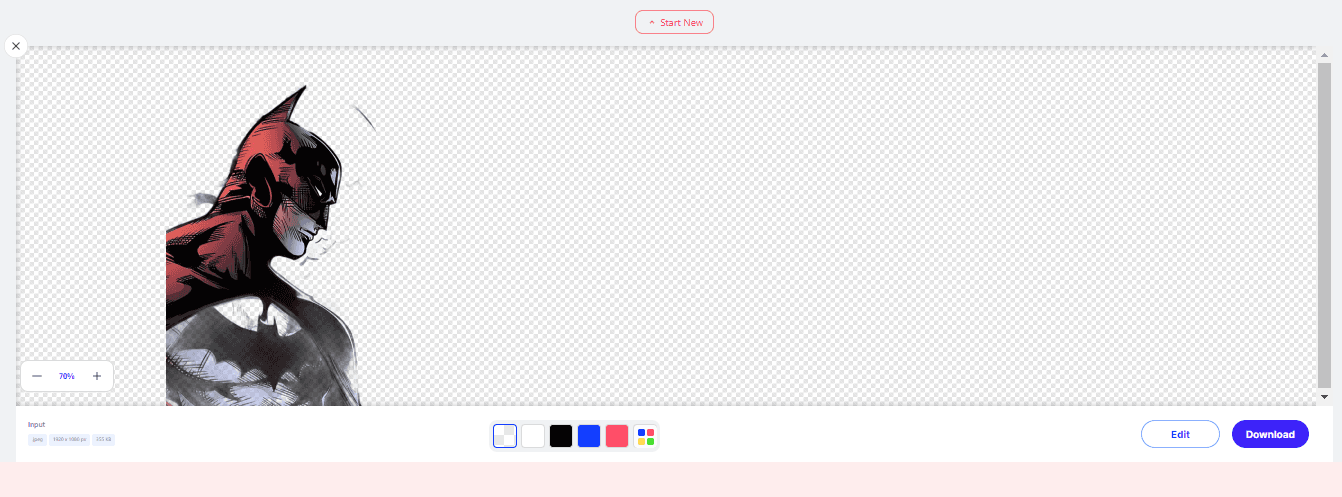
•You will see your edited image with a transparent background on the right side of the screen. You can also see the original image on the left side for comparison.
•You can then download your edited image or continue to edit it with other features, such as cropping, resizing, adding text, or applying filters.
That's it! You have successfully learned how to remove green screen from image with Outcut. You can now use your edited image for any purpose you want, such as creating memes, making presentations, designing logos, or sharing on social media. Output is handy for creating professional-looking images without any hassle. Try it out for yourself and see the difference!
Why Choose Outcut by Imagewith.AI for Removing Green Screen Background?
Outcut is an excellent choice for removing green screen backgrounds from your images online. Here are some of the advantages and qualities of Outcut that make it stand out from other tools:
Double Fs (Fast and Feasible)
You don't need to install any software or register for an account. Just upload your image and wait for a few seconds. Outcut will automatically remove the green screen for you with one click.
Reliability and Accuracy to Its Peak
Outcut by Imagewith.AI uses cutting edge artificial intelligence algorithms to detect and erase the green screen from your images. It can handle any type of green screen image to deal with issues such as shadows, edges, and color spill and preserve the quality and details of your image.
Versatility- You Want it, You Got it
Outcut not only removes the green screen from your images but also allows you to replace the background with any image or effect you want. You can choose from a variety of backgrounds provided by Outcut or upload your own image. It lets you edit your image with other features, such as cropping, resizing, adding text, or applying filters.
Absolutely Free and Secure
Imagewith.AI does not charge you anything for removing the green screens from your images online. You can use it as many times as you want without any limitations. It also respects your privacy and does not store or share your images with anyone.
Highly Convenient
You can use Outcut on any device and browser that supports web access. With it, there’s no need to worry about compatibility issues or downloading any apps. You can access Outcut anytime and anywhere you want.
Very Fun and Creative
People who love to create amazing images that express their personality and style can use Outcut to experiment with different backgrounds and effects and unleash your creativity. Moreover, it also allows the users to make memes, jokes, or pranks and have fun with their friends and family.
Regular Updates
Outcut is constantly updated and improved by its developers to provide you with the best service possible. It always uses the latest artificial intelligence technologies and algorithms to ensure the accuracy of its results. They also add new features and functions to enhance your user experience and satisfaction.
It is Helpful
Outcut by Imagewith.AI is educational and helpful. You can use it to learn more about image editing and artificial intelligence. Moreover, it also allows the users to see how it works and how it removes the green screen from your images. The best part is that you can also get tips and tutorials from Imagewith.AI website and blog, and improve your image editing skills.
User-Friendly and Supportive
It is designed to be user-friendly and supportive for its users. Output has a simple and intuitive interface that makes it easy for anyone to use it. It also provides customer support and feedback options if you have any questions or problems with using it.
Tips for Removing Green Screens from Photos Effectively
If you want to nail the green screen removal process and create stunning photos, here are some helpful pointers to keep in mind:
•Get the Right Software: Make sure you're using photo editing software that's well-equipped for green screen removal, like Imagewith.AI. These tools offer advanced selection and layering options to get the job done.
•Light It Up: When taking your photos, pay attention to the lighting on the green screen background. Even well-lit lighting will make color separation easier and lead to better results.
•Choose the Best Tool: In your photo editor, pick the right tool for the job. Use the Outcut tool for simple backgrounds and for more complex edges too.
•Fine-tune Selection Edges: Don't rush it! Zoom in and meticulously refine the selection edges to ensure a smooth transition between the foreground and background, avoiding any leftover green screen bits.
•Embrace Layer Masks: Work non-destructively by using layer masks to hide parts of the image you don't need rather than erase them permanently. This way, you can make adjustments later if needed.
•Mind the Hair and Details: Dealing with hair or intricate objects? It can be tricky. Try the Refine Edge tool or the "Select and Mask" feature for better results. Note that these tips are for highly professional people. Others can just use the convenient Outcut AI tool to get rid of backgrounds in no time!
•Feather for Softness: Give your selection edges a slight feathering to soften any harsh transitions and achieve a more natural look.
•Watch Out for Color Spill: Keep an eye out for green reflections on your subject and use color correction tools to fix them.
•Blend it Well: Experiment with blending modes to ensure the foreground and new background blend seamlessly, maintaining color harmony.
•Add the Finishing Touch: To make your photos look even more realistic, consider adding shadows and adjusting the lighting on your subject to match the new environment.
With these tips in your toolbox, you can remove the green screen like a pro and create captivating photos that impress everyone!
Recap!
You have reached the end of the ultimate guide to removing the green screen from images online. We hope you have learned much from this article and enjoyed reading it. In this article, we have shown you how to remove green screen from image online using various tools and methods.
We recommend using Outcut by Imagewith.AI as it is one of the best tools out there. The best part is that it uses advanced AI technology to automatically detect and remove the green screen from your images, leaving you with a transparent background. You can then edit your image with other features, such as cropping, resizing, adding text, or applying filters, making it the best in town!






