Introduction
The ability to easily remove backgrounds from images has become a vital tool for creators, designers, and marketers in the ever-evolving field of digital imaging.
Whether you want to build beautiful graphics or create an eye-catching social media feed, the ability to remove subjects from their surroundings can improve the visual impact of your content, This article will explain the art of background removal and introduce you to Outcut in ImageWith.AI, a game-changing tool. Outcut in ImageWith.AI offers a user-friendly and effective solution to get spectacular results, whether you're an experienced specialist or just getting started in image editing.
Let's look at how this excellent tool can help you effortlessly extract subjects, boost your images, and uncover new creative potential. Get reading!
Why Use ImageWith.AI Outcut for Background Removal?
Outcut stands out as a true gem in the vast landscape of online background removal tools, delivering a blend of cutting-edge technology, simplicity, and efficiency. Here are some of the reasons why Outcut is the preferred choice for individuals and professionals seeking high-quality AI background removal:
AI-Powered Advanced Technology
Outcut uses artificial intelligence to deliver astounding accuracy and precision in background removal. Its AI algorithms have been fine-tuned to comprehend complicated subjects, subtle details, and even challenging spots, resulting in clean and smooth extractions. This technology ensures that your subject is unaffected while the background is easily removed.
Friendly User Interface
Outcut has been developed with accessibility in consideration. The straightforward interface makes background removal easy, even for individuals with little image editing experience. From uploading your image to customizing the removal process, the platform walks you through each step, ensuring you obtain the desired result without frustration.
Swift Results
In today's fast-paced digital landscape, time is of the importance. Outcut's efficiency can be observed in its capacity to give results quickly. Instead of spending hours on sophisticated editing, you can instantly eliminate the background and go on to the next step of your creative process.
Customization at Your Fingertips
While Outcut boasts automated AI technology, it also recognizes the importance of user control. The platform offers a range of customization options, allowing you to tailor the background removal process to your specific needs. Whether you want to adjust transparency or manually handle challenging areas, Outcut provides the tools to achieve your vision.
Consistent Professional Quality
Whether you're a professional graphic designer, a small business owner, or an enthusiast looking to enhance your projects, Outcut ensures that your images maintain a professional level of quality. The results are accurate and exhibit the finesse expected in high-caliber visual content.
No Installation Required
Outcut operates entirely online, eliminating the need for software installations or updates. You can access the tool from any device with an internet connection, streamlining your workflow and allowing you to edit on the go.
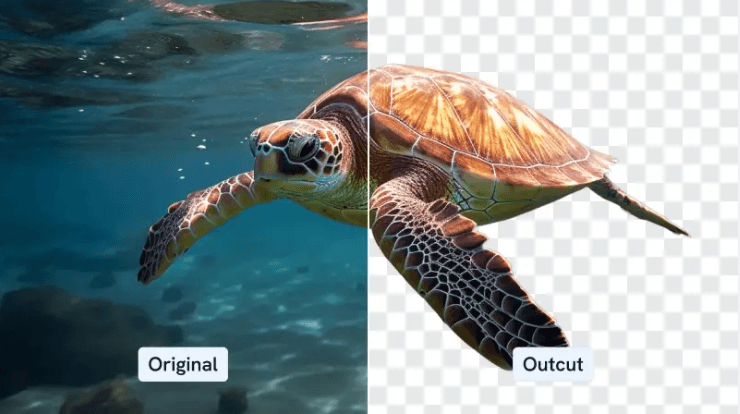
Tips for Best Results
While Outcut is a powerful and easy-to-use AI background removal tool, getting the best results often depends on how well you use its features and settings. Here are some tips to help you get the most out of Outcut and achieve professional-quality images:
1.Select High-Resolution Images
Higher-resolution images frequently produce better results since they contain more detail, making removing the background easier for Outcut's AI.
2.Use Manual Adjustments for Complex Areas
For images with intricate details or challenging backgrounds, use Outcut's manual adjustment tools. The brush tool allows you to paint over areas that need special attention, ensuring a precise extraction.
3.Experiment with Customization Options:
Don't hesitate to experiment with Outcut's customization options. Adjust settings such as transparency and smoothing to fine-tune the background removal process as you expected.
4.Save Originals
Before applying any edits, consider saving a copy of the original image. This ensures you have a reference point for further adjustments or revisions.
5.Test Different Settings
Outcut has a variety of settings for various scenarios. Depending on the complexity of the image, you may need to experiment with different preset combinations to acquire the appropriate result.
6. Be Patient and Accurate
Background removal can be time-consuming, especially when dealing with detailed or complicated photos. Take your time to ensure that every detail of your subject is distinct from the background.
7.Compare and Review
After you've removed the background, compare the modified picture to the original. Zoom in and carefully analyze it for any flaws or artifacts that may have been introduced during the removal procedure.
Troubleshooting Common Issues with ImageWith.AI Outcut
When utilizing ImageWith.AI Outcut for background removal, you may run across specific common problems that can impact the final quality of your image. One common issue is incomplete removal when specific background sections are partially removed. To fix this, use the manual brush to touch up those spots while carefully ensuring a clean extraction.
Additionally, you could observe jagged edges surrounding the subject after removal. To mitigate this, use the edge refinement tools to smooth off the edges and produce a more natural transition. Finally, unexpected artifacts such as color changes or pixelation can occur. If this occurs, consider utilizing a higher-resolution image, as this can enhance overall output quality.
By familiarizing yourself with Outcut's customization options, you can troubleshoot and resolve these common issues, ensuring that your final images maintain the high standard of quality that Outcut is known for.
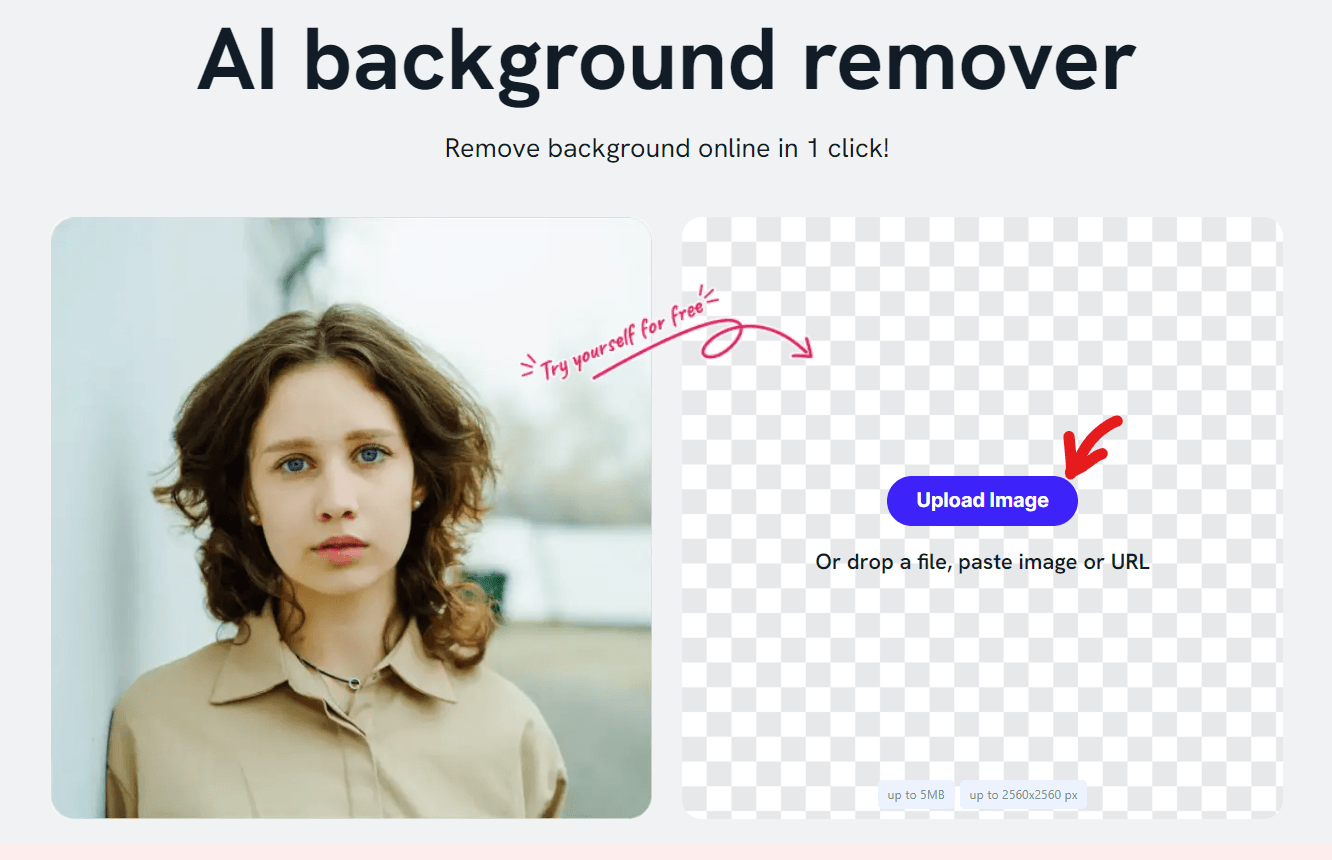
Conclusion
In a world where visual content is king, effortlessly removing backgrounds from images has become vital for individuals and companies. With its powerful AI technology, user-friendly UI, and customizable possibilities, ImageWith.AI Outcut stands out among online background removal applications.
We've discussed the advantages of utilizing Outcut throughout this guide, ranging from AI-powered precision to time-saving efficiency. We've also covered the complexities of customization, the art of troubleshooting, and the significance of mastering manual tweaks to produce the best results.
As you continue in the world of image editing, remember that ImageWith.AI Outcut is more than a simple tool; it is your ally in creating spectacular visuals that effectively communicate your message. Outcut's background removal expertise will always be at your fingertips, ready to convert your thoughts into reality, whether you launch a marketing campaign, develop a website, or express your creativity.
Good Luck!






