A plain white background can make your photo look appealing and professional.
White backgrounds are popular on photos used on your CV, LinkedIn profile, product catalogue, online web store, and more.
To have a white background on your photos, either shoot your image under a white background or add a white background to an existing photo using an editing tool.
It's easier with the latter if you have the right tool.
Whether you're an aspiring photographer, a social media influencer, or someone who loves to tinker with their snapshots, adding a white background can take your visuals to a whole new level.
Adding a white background to a photo is not as complicated as it sounds.
How do you add a white background to your existing photos?
Try Imagewith.AI Outcut.
Unlike popular editing tools like Photoshop, which is super complex for a beginner, Imagewith.ai makes the photo editing experience quick and seamless.
So, grab your favorite photo, and let's start with this step-by-step guide to adding a white background to your photos using imagewith.ai.
Why do you Need a White Background?
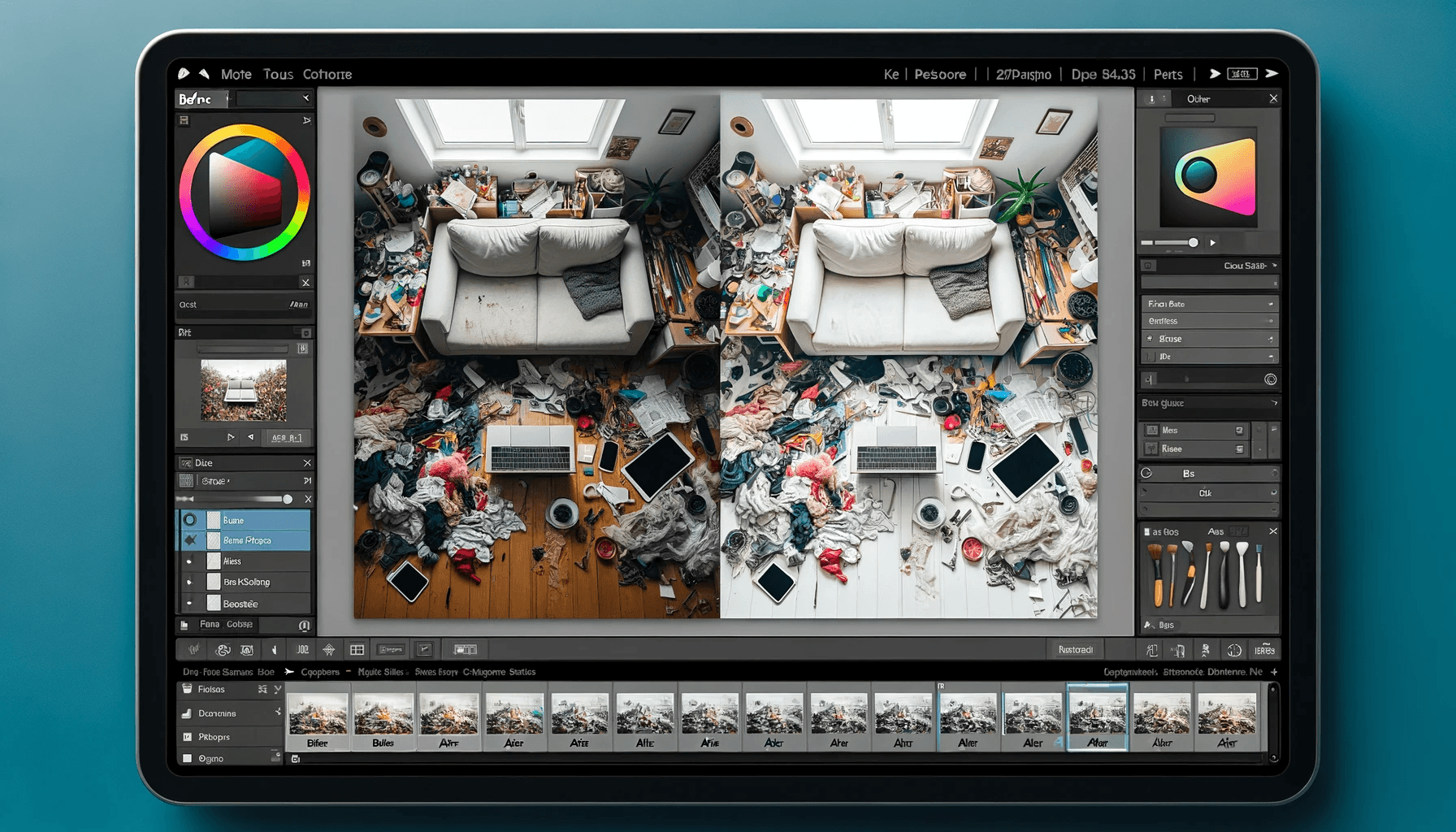
If you explore product pages through Google or search on a website, you'll find that white is the most used background for product photo display. This is no coincidence. Many people choose a white background for many reasons.
White backgrounds make the photo stand out
No other background color can make your photo as unique as white does. White comes in high contrast, making your picture look sharper and more appealing.
Since white is plain, it won't distract viewers from your message.
Clean and Minimalist:
A white background creates uniformity and consistency and offers a professional perspective to your message.
A clean and professional background encourages a great first impression, which plays a significant role in establishing your reputation.
White matches most web designs
Compared to most colors, white matches with most web designs.
With a white background, you don't have to worry about whether your product photo matches your web design.
Get featured
Because the white background matches most website designs, magazines and blogs planning to feature products will likely have your products picked.
Editing is faster
Even if you plan to use another background for your photo in the future, having your initial image on a white background eases the editing process.
Especially if the color of your product is dark or bright, having a white background increases the contrast in color.
White Background reduces the file size
You can save images in a more reduced size with a white background. This will help increase the loading speed, influencing your e-commerce site ranking.
Perfect for e-commerce
Most top-selling e-commerce products are displayed on a white background. A typical example is Amazon, which has its products on a white background.
One of the requirements to have your images approved on an online marketplace is to have it on a white background.
White Background is Affordable
White backgrounds require easy and cost-effective preparation.
Choosing white backgrounds removes the stress of guesswork about which background works for your products. Plus, a white background is affordable to prepare.
Since white backgrounds are also easy to edit, you can quickly bulk-edit your product photos, which is easier and more cost-effective.
Graphic design
Graphic designers use a white background as the foundation of the design elements like graphics and text.
It offers a neutral background that doesn't clash with other design structures.
Presentation
Most presentation-like slides use a white background to provide an unobtrusive background for the presented information.
Portraits and Headshots:
Background is an important factor to consider when taking a professional portrait or headshot. White image backgrounds are commonly chosen because they create a sharp, professional look.
How to add a White Background Online
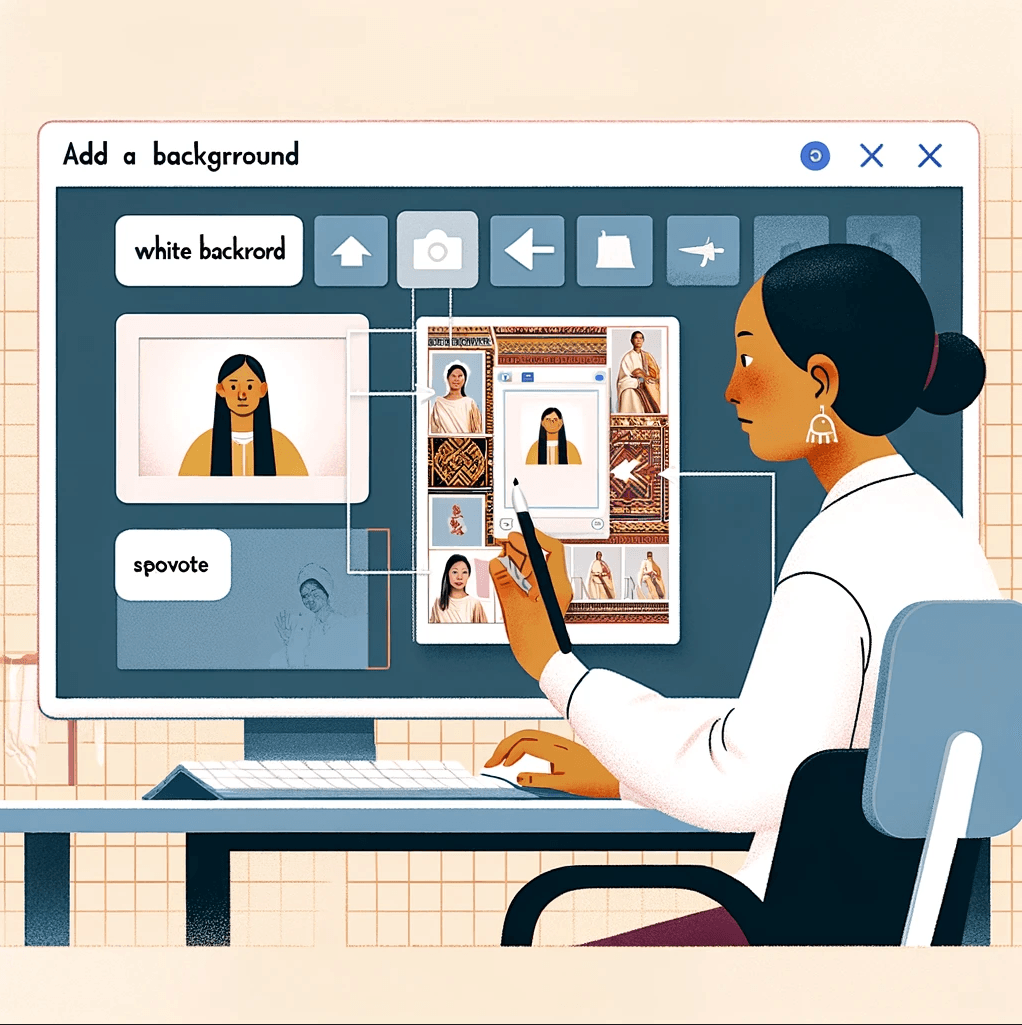
Gone are the days when you must go through the stress of downloading software, familiarizing yourself with the numerous features, and finally starting to do the actual work.
You can now add a white background as many times as you want without hassle.
Of course, you can choose to go for professional-level photo shooting on a white background, but if you're pressed for time, not only will using a tool help you save time, but it will also deliver top-quality image edits.
One of these tools is the ImageWith.ai.
You can use this software to create excellent images with professional-level filtering and easily add a white background to these images without stress.
Key Features of Image with.ai
-
Image with.ai is created with top-grade AI technology that enables you to create and edit stunning photos quickly.
-
Imagewith.ai’s outcut helps change the background of different subjects from people, animals, products, and many more.
-
This smart AI tool is designed to highlight the photo you want to edit automatically.
-
Only a few steps are involved in changing your online background photo to white.
-
This tool doesn't depict the picture quality. It's super easy and free to use.
How to add a White Background With ImagewithAI’s Outcut?
ImageWithAi's background changer makes your photo stand out by removing the original background and changing it to white. The Outcut feature lets you change image backgrounds to white within a few seconds. You can experience:
- AI photo background removal in seconds
- Excellent background color output
- Multiple photo format download
Outcut feature lets you preview images with several backgrounds before saving your preferred version.
Changing the photo background to white online takes only a few clicks. Completely easy to use for beginners. No image editing skill is required.
Here's how to change your photo background to white using the OutCut feature on ImageWithAi:
Step 1- Upload an image
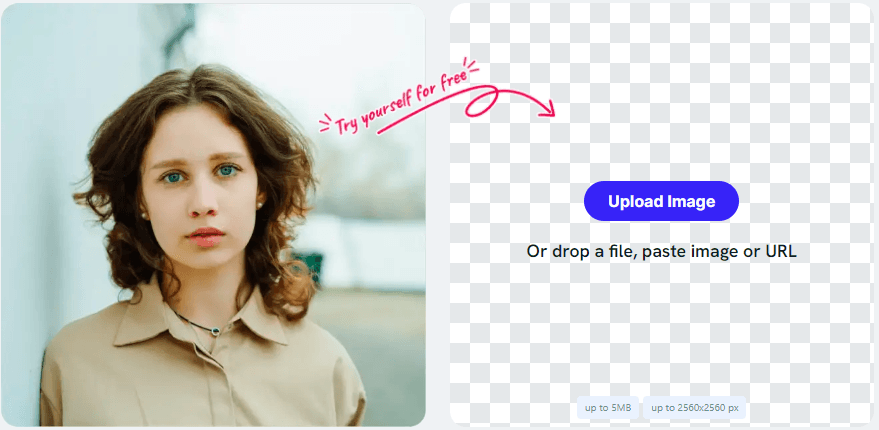
Step 2- Remove background
Based on the information contained in the image, the AI automatically removes the background from the photo.
Step 3- Add a white background
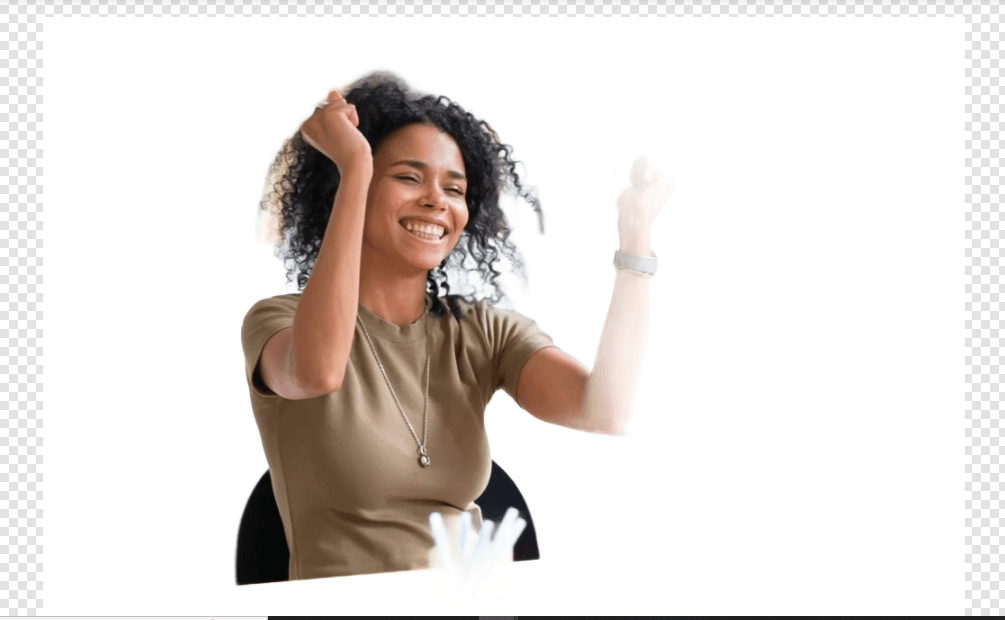
Click on the white background below the image, and your background automatically changes to white.
Step 4- Download
Download the image in your preferred format.
FAQ:
Can I add a white background to a photo on my phone?
Image with.ai allows you to add a white background to your photo.
My white background looks gray and dull. What's the cause?
This is caused by poor lighting when the photograph is taken. To achieve a sharp white background, adjust the contrast and brightness of your image.
Can I add a white background to a photo in ImageWith.ai?
ImageWithAi has unlimited capabilities and a suitable option for adding a white background to photos, even if the background of the original photo is complex.
What if I cannot access Photoshop?
There are several alternatives to Photoshop, and Imagewith.ai is one of the most reliable options for adding a white background to a picture.
How can I maintain my image quality when adding a white background?
Be sure to use high-resolution images to prevent loss of quality after editing.
In addition, feather the edges or use a soft brush during selection to make the subject blend correctly with the white background.
Final Thoughts
A white background offers a neutral and even background, leaving no distractions, and works for any photo.
Adding a white background to your photos has never been easier, thanks to ImageWithAi.
You can transform your images with just a few clicks, making them more professional and eye-catching.
Whether you're a budding photographer, a small business owner, or someone who loves sharing pictures on social media, this tool empowers you to take your photos to the next level with a white background.
Remember, the possibilities are endless, and a white background can make your subjects pop.






